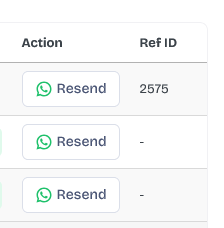The notification history has been improved to be more effective. Data has also been transferred from the Txt file in previous versions to the new sql table in database to ensure faster loading of information instead of the slowness in previous versions. The current history ensures display and interaction with all current information.
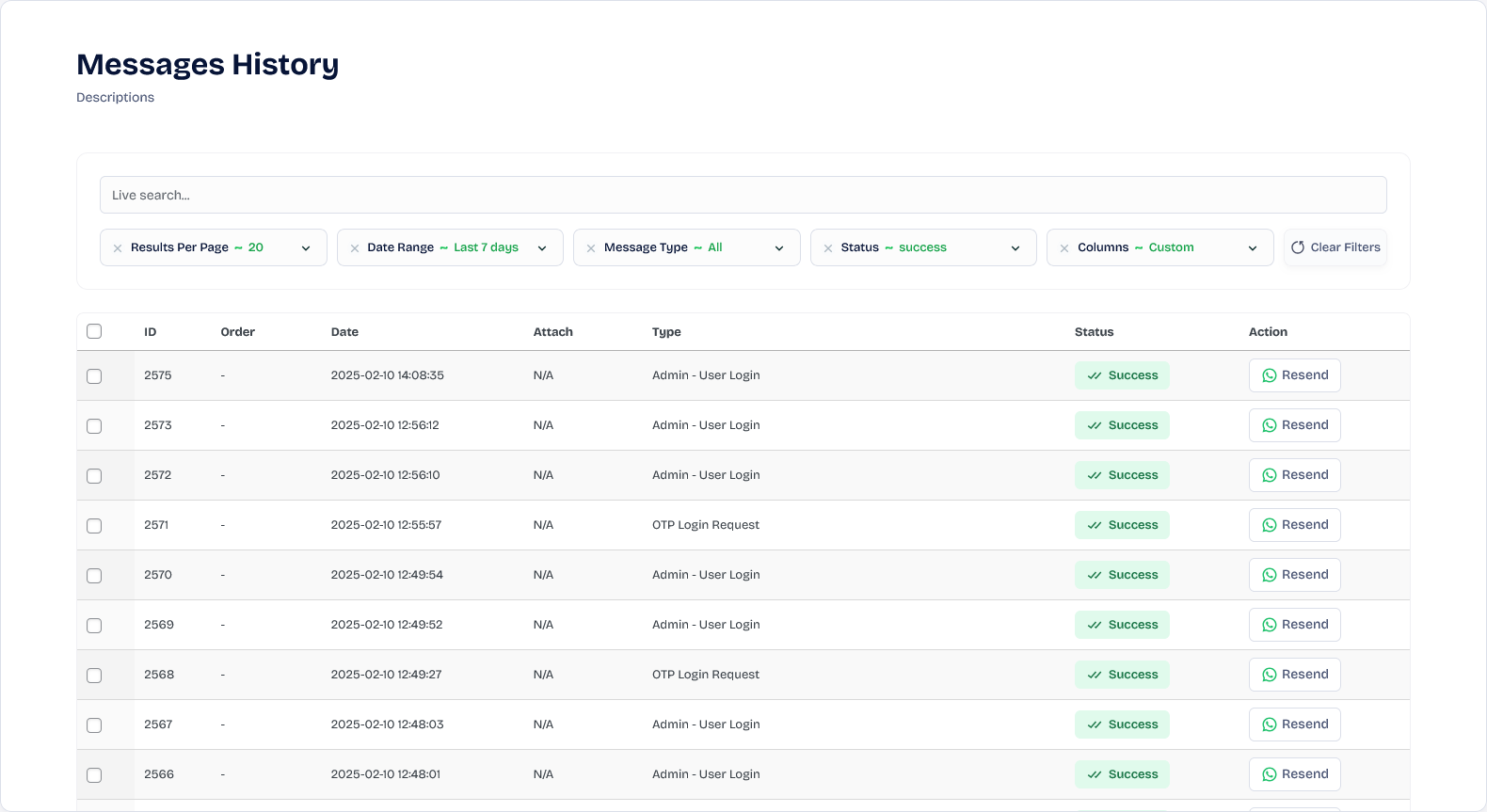
Wawp Message Logs page
View the history of sending notification messages through your site.
To access the log sitename.com/wp-admin/admin.php?page=wawp&awp_section=activity_logs
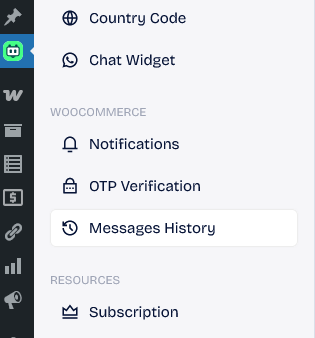
Wawp Log Search and fillters
You can search all the details, such as the date, WhatsApp number, sent message, photos, and status, and the search is done instantly.

Search bar: You can search for literally anything starting from 3 letters, number, status, text content, etc
Time and date: You can display information on a specific date and you can specify variables such as before, between, not after, before, etc
Results per page: You can display all information on the same page or customize the number of outputs per page
Message Type: You can choose a specific topic like completed orders, OTP messages and more
Status: You can specify according to the status, such as the submission succeeded or failed, and it is used for various purposes, including diagnosing faults in the event that the plugin fails on your site.
Columns: You can set the column you want to display in the table
Log tables elements

ID: Record line number in the database
User ID: WordPress user membership number
Order: The order number is recorded if the notification relates to a WooCommerce order notification
Name: First and last name from your WordPress account or from your WooCommerce order, as available
Date: Messages are dated and displayed by most recently sent, so you can stay informed immediately
Number: The number to which the message was sent may be from the help area or from the user account
Message: The text of the message sent to the user
Attach: The Image attached to the message
type: The source of the message is displayed, such as OTP login, notification of a completed order, etc
status: It gives you the working status of Wawp plugin, like success and error
- success: WordPress plugin works well. The plugin sent the Api request and got a response
- error: The reason for the error is displayed if it is from the API or from your site, and you can find out by clicking on the error
- Failed: A message was not sent due to an error in the site or in the API, and the connection was disconnected from your site before receiving a response
- No Data: A message was not sent due to an error in the site or in the API, and the connection was disconnected from your site before receiving a response
Resend: You can resend the message again. The latest number from the user account and the latest message from its template are fetched to solve the error problem that caused the first message not to be sent
Ref ID: The ID of the original message you sent is displayed in this area so that you can know the source of the Resend