Wawp is hosted in the WordPress.org plugin repository, so installing it on your WordPress site couldn’t be easier.
Method 1: within WordPress site, there is no need for Cpanel or Ftp “Recommended Method”
- Log in to your WordPress dashboard.
- Navigate to Plugins > Add New.
- In the search bar, type “Wawp”.
- In the Search Results, click “Install Now” next to the Wawp plugin.
- Once installed, click “Activate“.
After activation, you’ll be redirected to the plugin Subscription page, to connect your Wawp account.
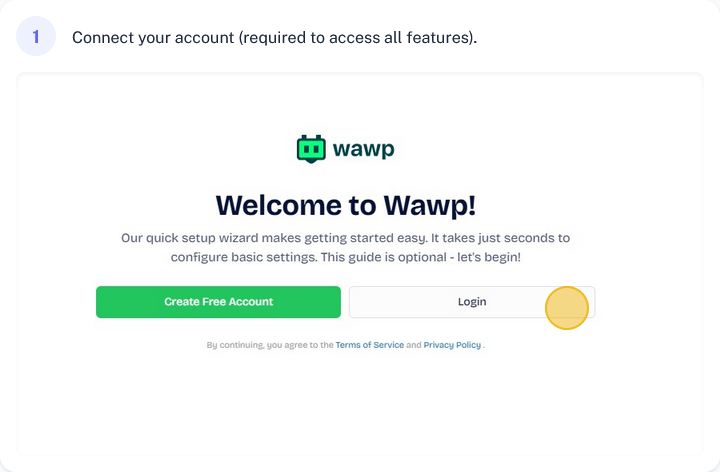
Important: Connecting your account is required to access all features.
If you don’t have one, see how to create a free account.
Method 2: Download the plugin from the official WordPress directory
Download Link: Automation Web Platform For Woocommerce
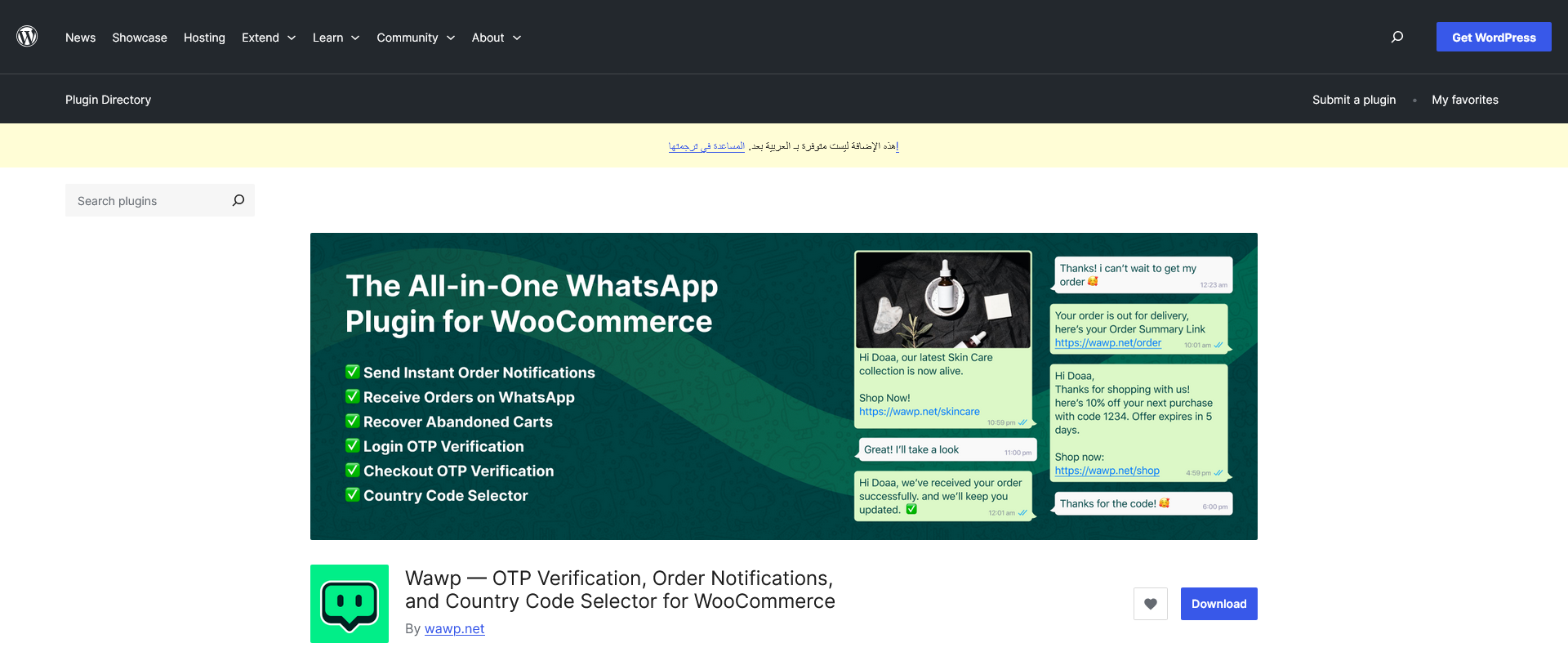
And here are the steps to download and activate a WordPress plugin from the official directory:
- Go to the official WordPress plugin directory. by this link Automation Web Platform For Woocommerce
- Click on the “Download” button to download the plugin’s ZIP file.
- Extract the ZIP file on your computer.
- Connect to your WordPress site via FTP or cPanel File Manager.
- Navigate to the wp-content/plugins folder.
- Upload the extracted plugin files to the newly created folder. “Automation-web-platform-for-woocommerce” (without the quotes).
- Log in to your WordPress site’s admin dashboard.
- Go to the “Plugins” section.
- Find the “Automation Web Platform For WooCommerce” plugin and click “Activate.”
- Configure the plugin’s settings as needed.
