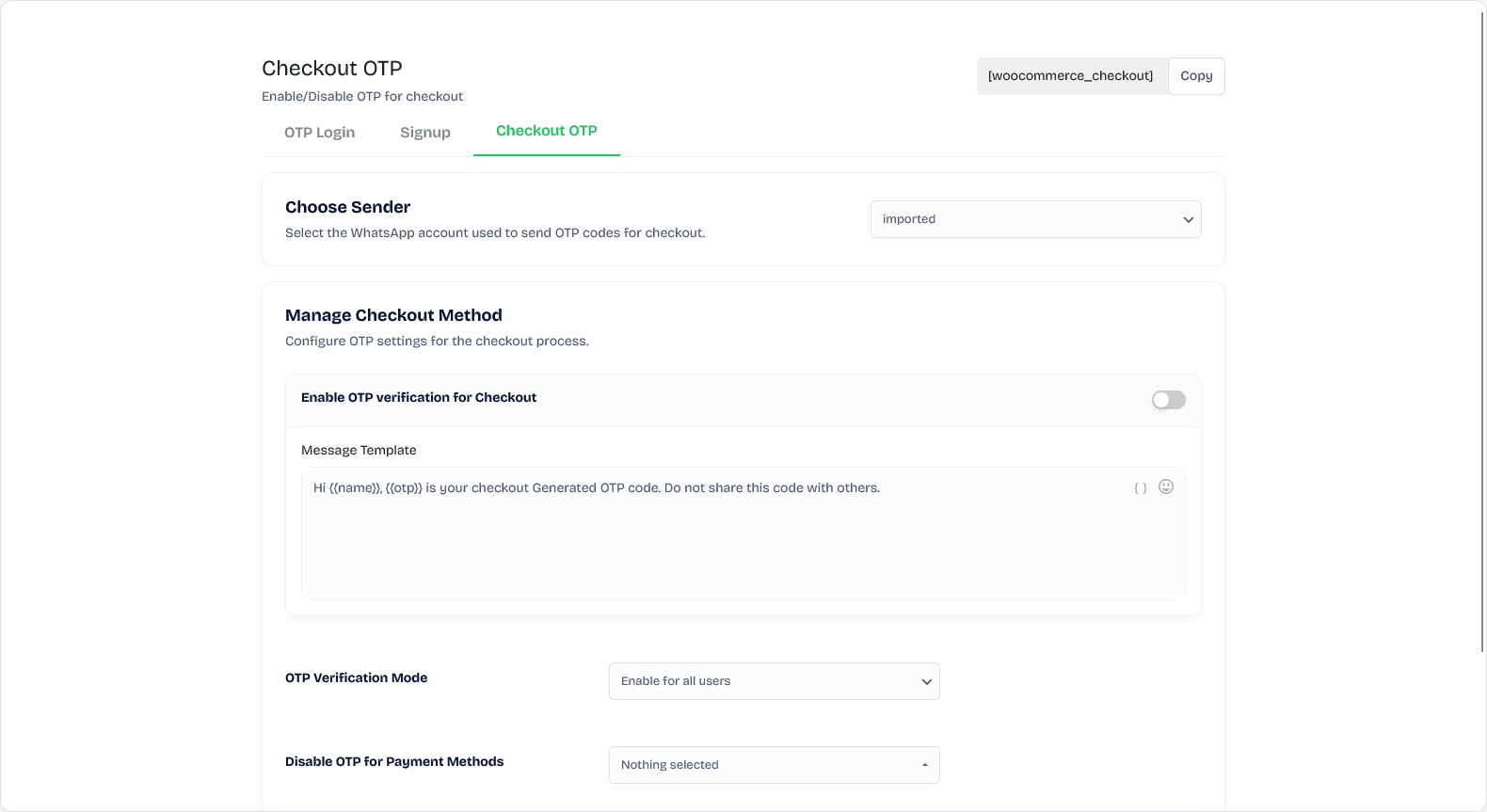
One-Time Password (OTP) verification at checkout is a powerful security feature that ensures only authorized users complete their purchases. By enabling Checkout OTP in WAWP (WhatsApp WordPress Plugin), you can prevent fraudulent transactions, confirm the identity of buyers, and enhance customer trust.
In this guide, we’ll walk you through how to set up OTP verification for checkout and explain the purpose of each option.
Why Use OTP for Checkout?
Checkout OTP verification serves several important functions:
✔ Prevents Fraud – Ensures that only the actual account owner can complete a purchase.
✔ Reduces Chargebacks – Avoids disputes due to unauthorized transactions.
✔ Enhances Security – Adds an extra layer of authentication before payment processing.
✔ Builds Customer Trust – Gives customers confidence that their transactions are protected.
✔ Minimizes Errors – Reduces incorrect order placements by verifying user identity.
How to Enable OTP Verification for Checkout in WAWP
Step 1: Navigate to Checkout OTP Settings
- Open your WordPress Dashboard.
- Go to WAWP Plugin → OTP Verification → Checkout OTP.
- Copy the provided shortcode and add it to your checkout page if needed.

Step 2: Choose a WhatsApp Sender
- Select the WhatsApp number that will send the OTP codes to customers.
- Ensure the selected number is active; otherwise, the OTP feature won’t function.

Step 3: Enable OTP Verification for Checkout
- Toggle the “Enable OTP verification for Checkout” option.
- This ensures that customers will need to enter an OTP before completing their purchase.
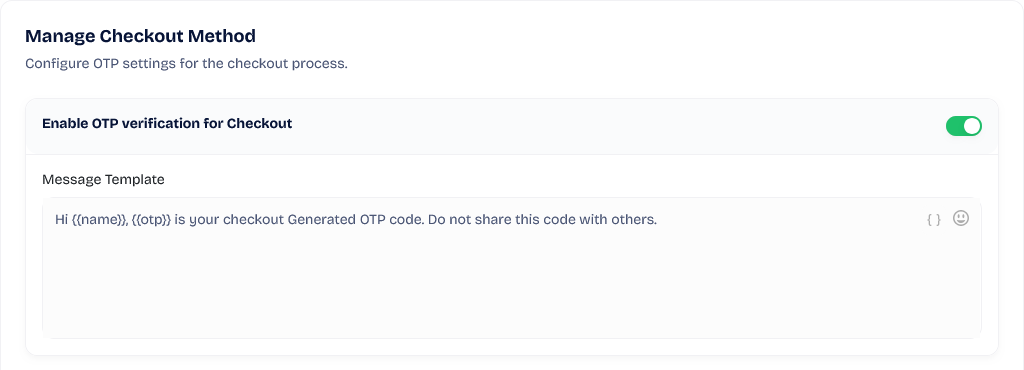
Step 4: Customize the OTP Message Template
- Modify the message that users receive via WhatsApp.
- Example template:
Hi {{name}}, {{otp}} is your checkout-generated OTP code. Do not share this code with others.
The {{name}} placeholder dynamically inserts the customer’s name, and {{otp}} replaces it with the generated OTP code.
Step 5: Set OTP Verification Mode
- Choose who should receive OTP verification before checkout:
- Enable for all users – OTP is required for every checkout.
- Enable for guests only – OTP applies only for guests
- Enable for logged-in users only – OTP applies only for logged-in users only
Confirming the OTP for the registered member in all cases is for the registrant who has not confirmed his WhatsApp number, and the OTP confirmation is bypassed for the one who has already confirmed his number previously.

Step 6: Disable OTP for Specific Payment Methods (Optional)
- You can exclude OTP verification for certain payment methods, such as:
- Cash on Delivery (COD)
- Bank Transfer
- Wallet Payments
- This is useful for scenarios where OTP verification might not be necessary or could cause delays.
Example: If you have a payment gateway such as credit cards, in this case you do not want to confirm the OTP first via WhatsApp, as it will confirm the order via payment.
There are more similar cases.

Step 7: Disable OTP for Specific Shipping Methods (Optional)
- If certain shipping methods do not require OTP verification, you can disable it.
- For example, digital product purchases or local pickups might not need an OTP.

Step 8: Save Your Settings
- Click the Save Settings button to apply your configuration.
- Your checkout OTP verification is now activated! 🚀

Final Thoughts
Enabling OTP verification for checkout in WAWP adds a critical layer of security to your WooCommerce store. This feature helps reduce fraud, enhance transaction safety, and build trust with your customers. By customizing the OTP settings, you can balance security with user convenience.
💡 Need more help? Feel free to check out our documentation or reach out to support!
