Implementing One-Time Password (OTP) verification during user sign-up enhances security by ensuring that only users with valid contact information can register. The WAWP (WhatsApp WordPress Plugin) facilitates this process seamlessly. Here’s a comprehensive guide to setting up OTP verification for user sign-up using WAWP.
you must click the Save button to start using it for the first time. You can modify the settings later as needed.
Step-by-Step Guide:
-
Access OTP Signup Settings:
- Navigate to the WAWP plugin in your WordPress dashboard.

- Go to OTP Verification and select OTP Signup.
- Use the shortcode to display the sign-up form on your desired page.
-
Select a Sender Number:
- Choose an online number to activate all sign-up features.
- Without selecting an online number, the OTP feature will not function.

-
Configure OTP Confirmation:
- Decide whether to require OTP confirmation during sign-up.
- If disabled, accounts will be registered automatically once the user completes the form and clicks the register button.

-
Set Field Requirements:
- Customize which fields are mandatory or optional based on your preferences.
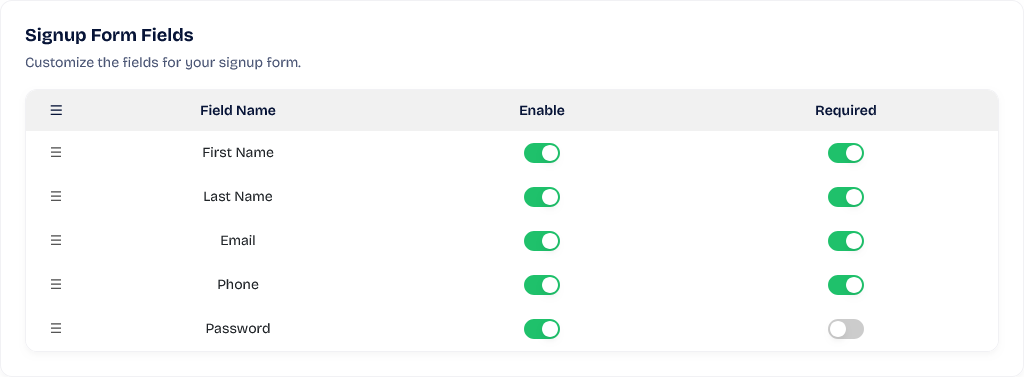
-
Password Settings:
- If the password field is optional and left blank by the user, WordPress will automatically generate a password.

-
Choose OTP Delivery Method:
- Select your preferred OTP confirmation method: email or WhatsApp.
- Ensure the corresponding input field is activated in the form.
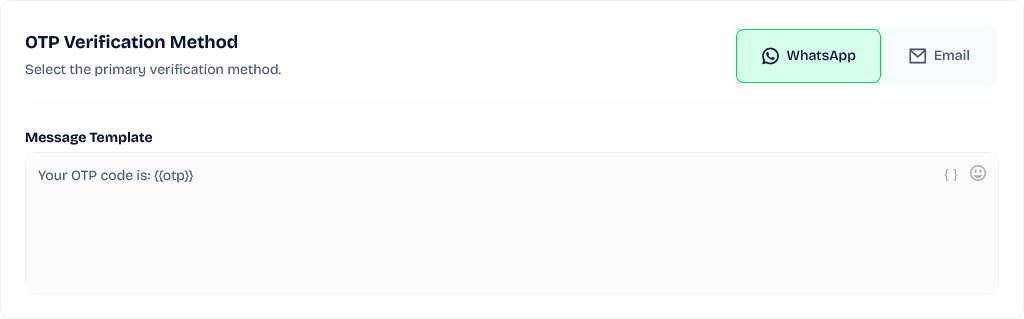
-
Customize OTP Message:
- Personalize the OTP message content according to your preferences.
- The OTP field will appear based on the previously selected delivery method.

-
Set Post-Registration Redirect:
- Define a URL to which users will be redirected after successful registration.

-
Enforce Strong Passwords:
- If enabled, users must create strong passwords containing uppercase and lowercase letters, symbols, and numbers.
- Password criteria will be displayed in the form to guide users.
- If disabled, simpler passwords (e.g., “123456”) will be accepted.

-
Enable Password Reset Link:
- When activated, a password reset link will be sent to the user’s email and phone number via WhatsApp.
- This is useful if the password field is left blank or disabled during registration.

-
Auto Login After Signup:
- If enabled, users will be automatically logged in after completing the sign-up process.
- If disabled, users will need to log in manually after registration.

-
Customize Appearance:
- Adjust the appearance settings, including the logo, title, and a short description, to align with your site’s branding.
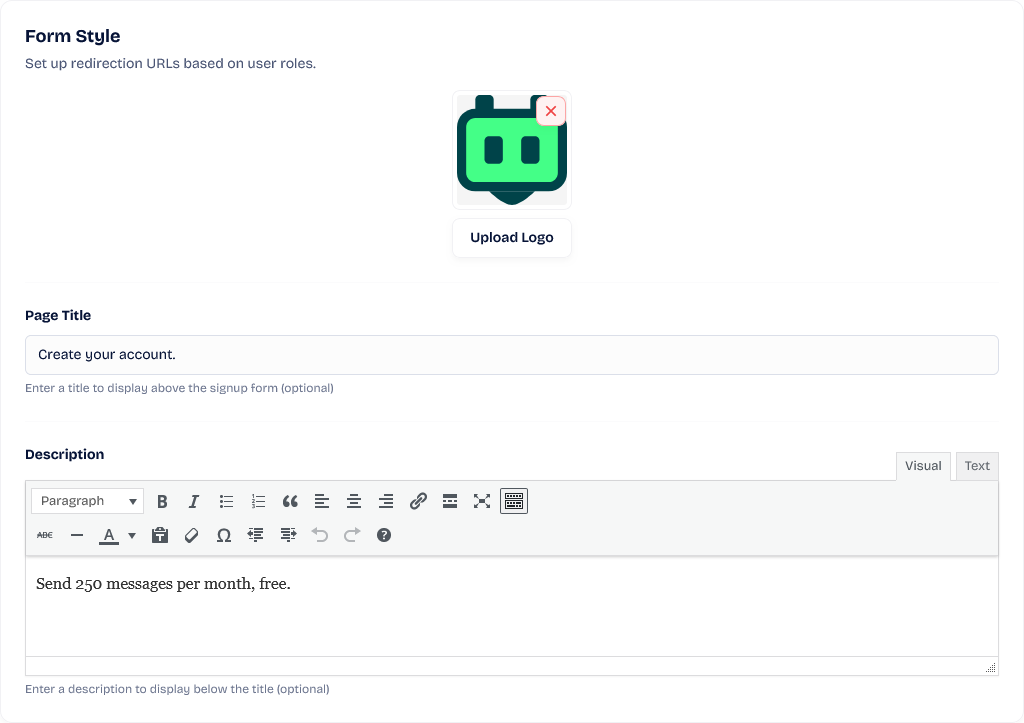
-
Modify Button Colors:
- Change the button colors to enhance user experience and match your site’s design.

-
Add Custom CSS:
- For any additional customization of the sign-up form, you can add custom CSS.
- This area is safe for updates and allows for extensive personalization.
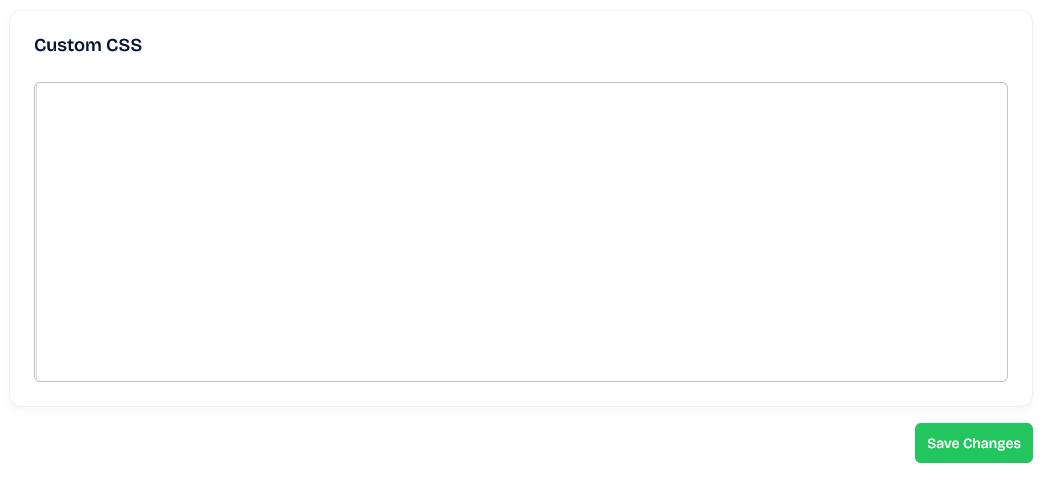
Additional Information:
-
The WAWP plugin is automatically configured upon initial installation. However, you must click the Save button to start using it for the first time. You can modify the settings later as needed.
-
After installing the plugin, a “Fast-login” page is created that includes both login and registration forms.
- Access it via:
https://yourdomain.com/fast-login(replaceyourdomain.comwith your actual domain name).
- Access it via:
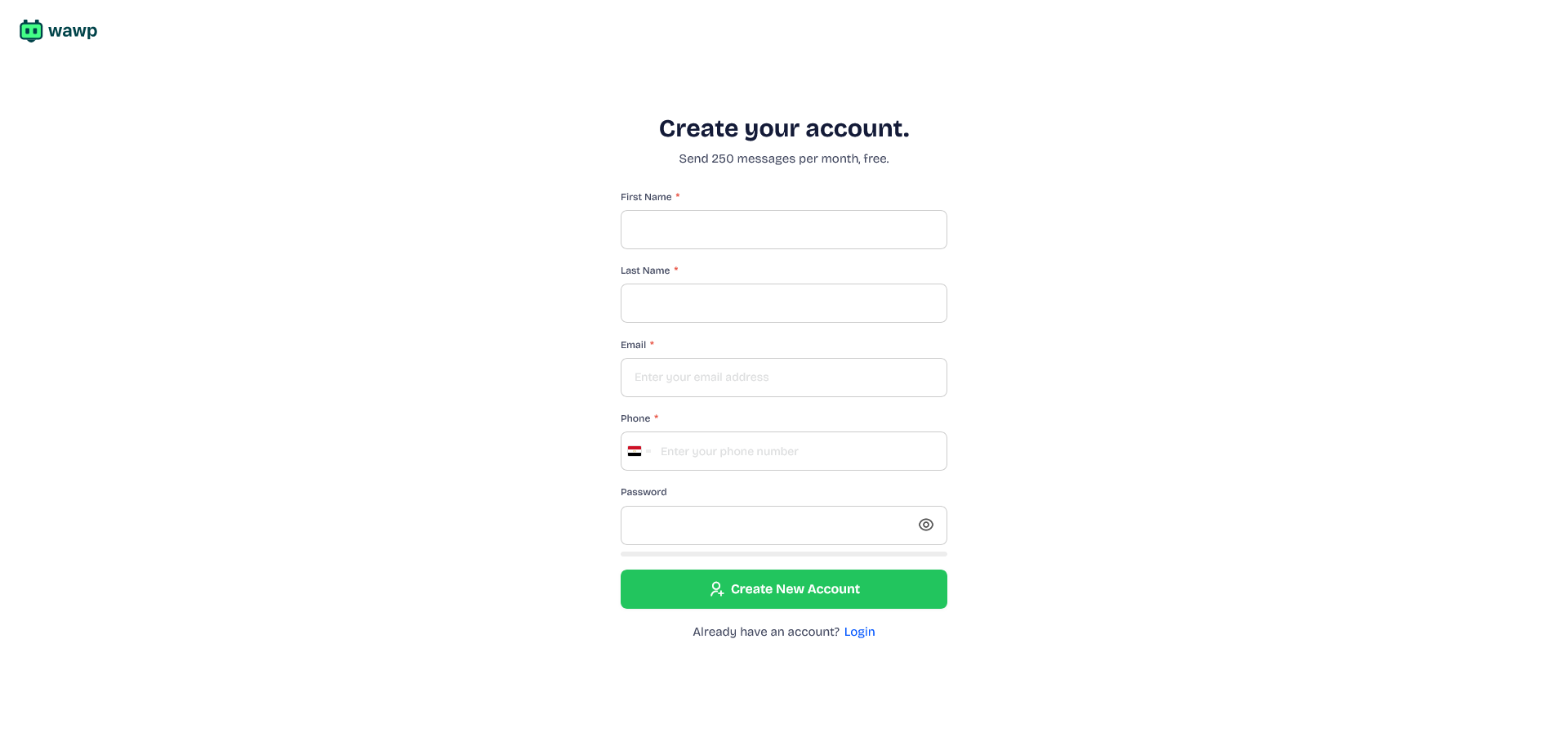
By following these steps, you can effectively enable OTP verification for user sign-up on your WordPress site using the WAWP plugin, thereby enhancing security and ensuring a seamless user experience.
