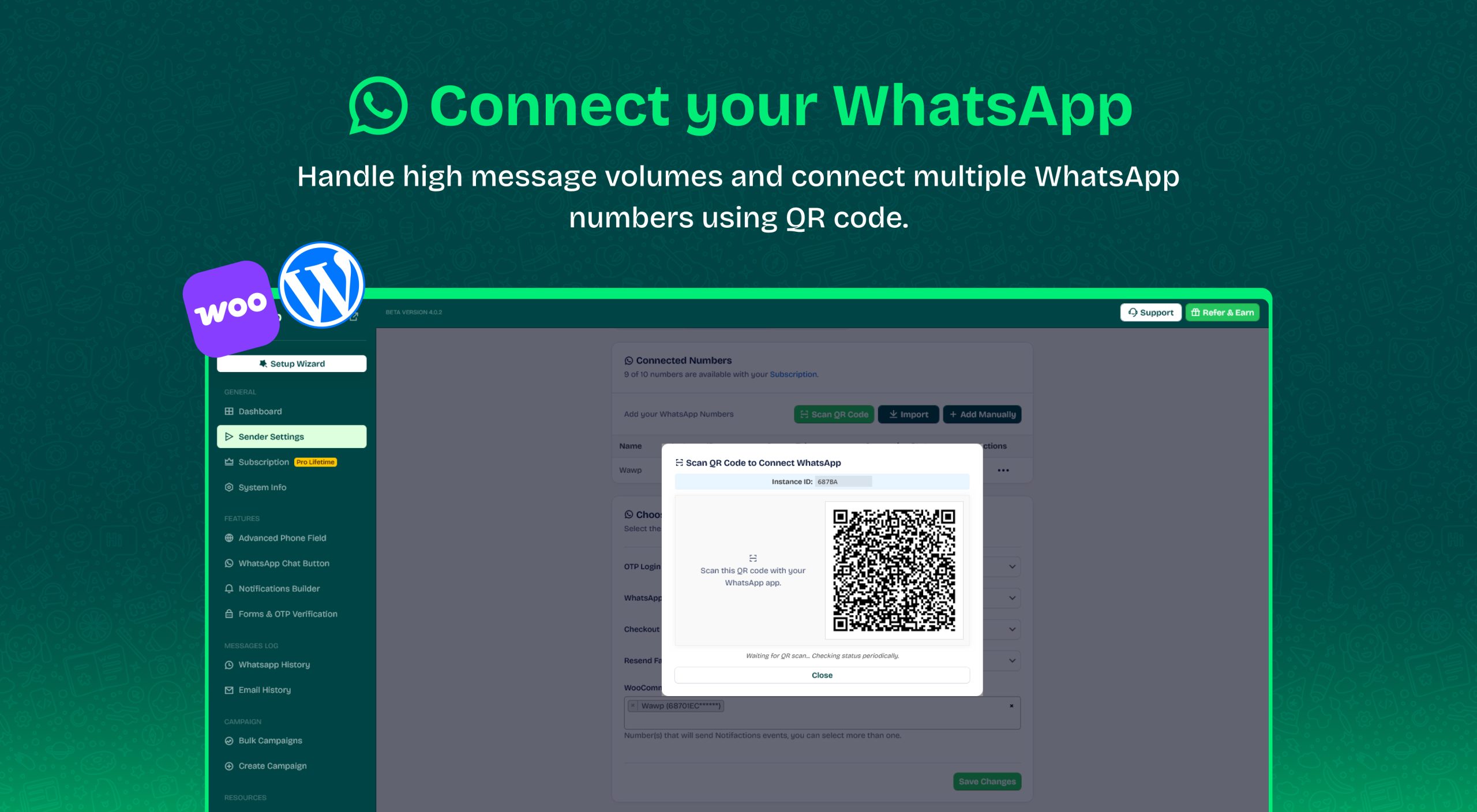
To link your Whatsapp number, go to Wawp account > then navigate to Linked Numbers
Notes: Linking is done via the WhatsApp Business App or WhatsApp Personal App.
– The number must not have been linked for more than a month.
– It must have been in contact with other numbers over the course of this month.
– It must not have received a single WhatsApp ban.
Before link you should Create New Instance
Click on Create New Instance and inside pobup click add your session name then click on Create Session

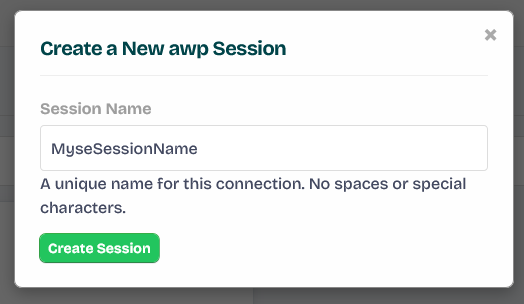
After Create it you must see like this screen
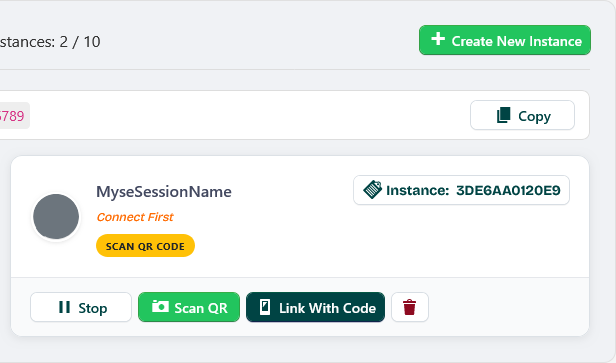
Session statuses:
SCAN QR CODE: Waiting for your registered number to be linked to the WhatsApp application to connect it to the Wawp system. In this case, you can link it directly via the number or via QR.
WORKING: This means that the number has been linked and is ready to send and receive via Wawp platform.
FAILED: It means that the number remained waiting for a period of time without connecting, which led to its failure, or the number has a problem that led to the instance crashing. In this case, restart it or delete it and create a new one and connect to it directly after creating it.
STOPPED: This means that the instance has been stopped by you. In this case, you can start it at any time, and if it is connected, it will start working normally.
Method 1: Connect By Number Direct
First you need to Click on Link with Code

then from Link with Phone Number pobup Add your whatsapp number Then click on Show Code
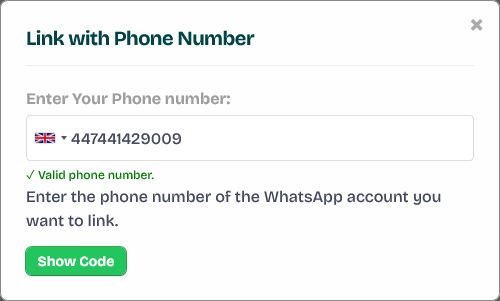
to get code like screen for example YXEK-5CK8
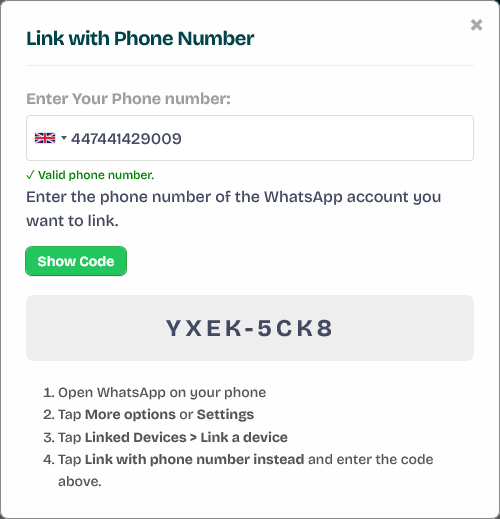
Then open Notifaction you got from Whatsapp APP to Enter This code and connect
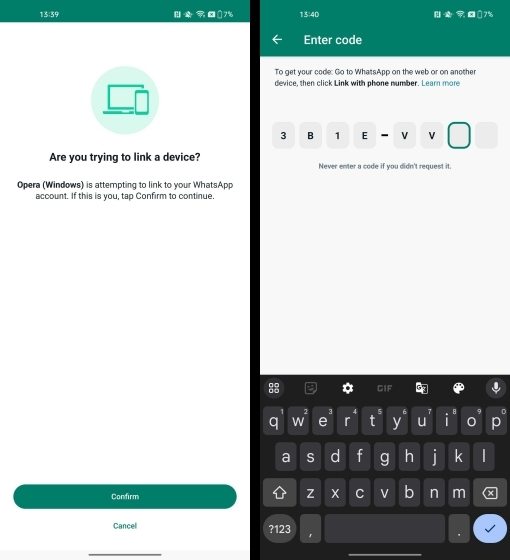
Method 2: Connect By Scan QR Code
From Wawp instance setting Click on Scan QR

it will open pobup to start scan QR
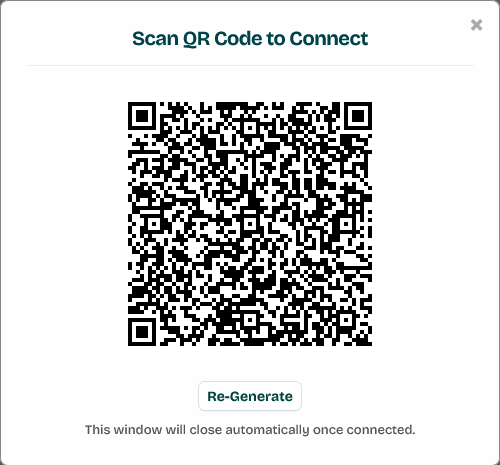
Then Follow the on-screen Instructions:
- Open WhatsApp on your phone.
- Tap “Menu” on Android or “Settings” on iPhone.
- Select “Linked Devices” and tap “Link a Device”.
- Use your phone to scan the displayed QR code.
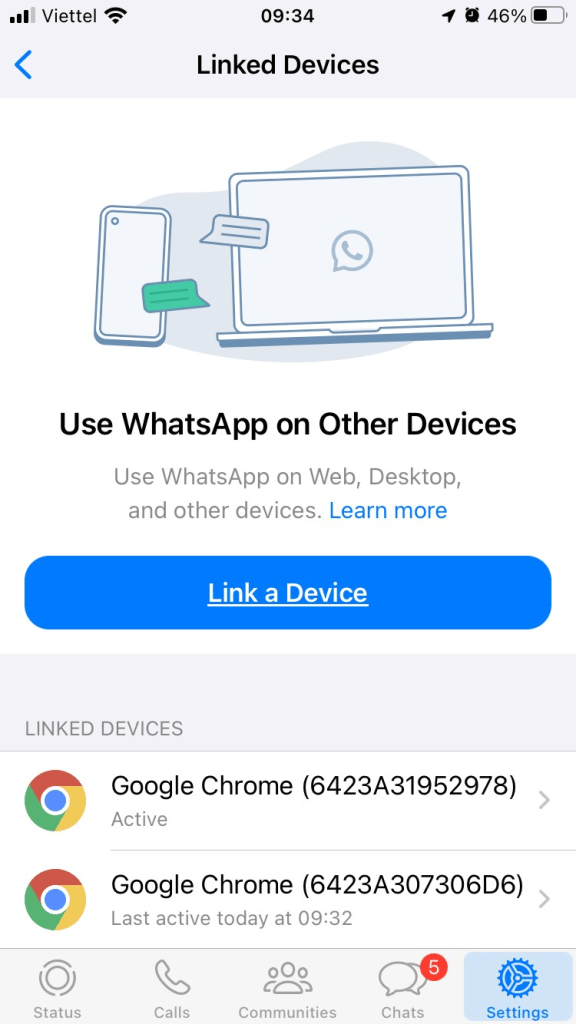
Make sure your Number Status is Workings.
- If not, try to re-login again.