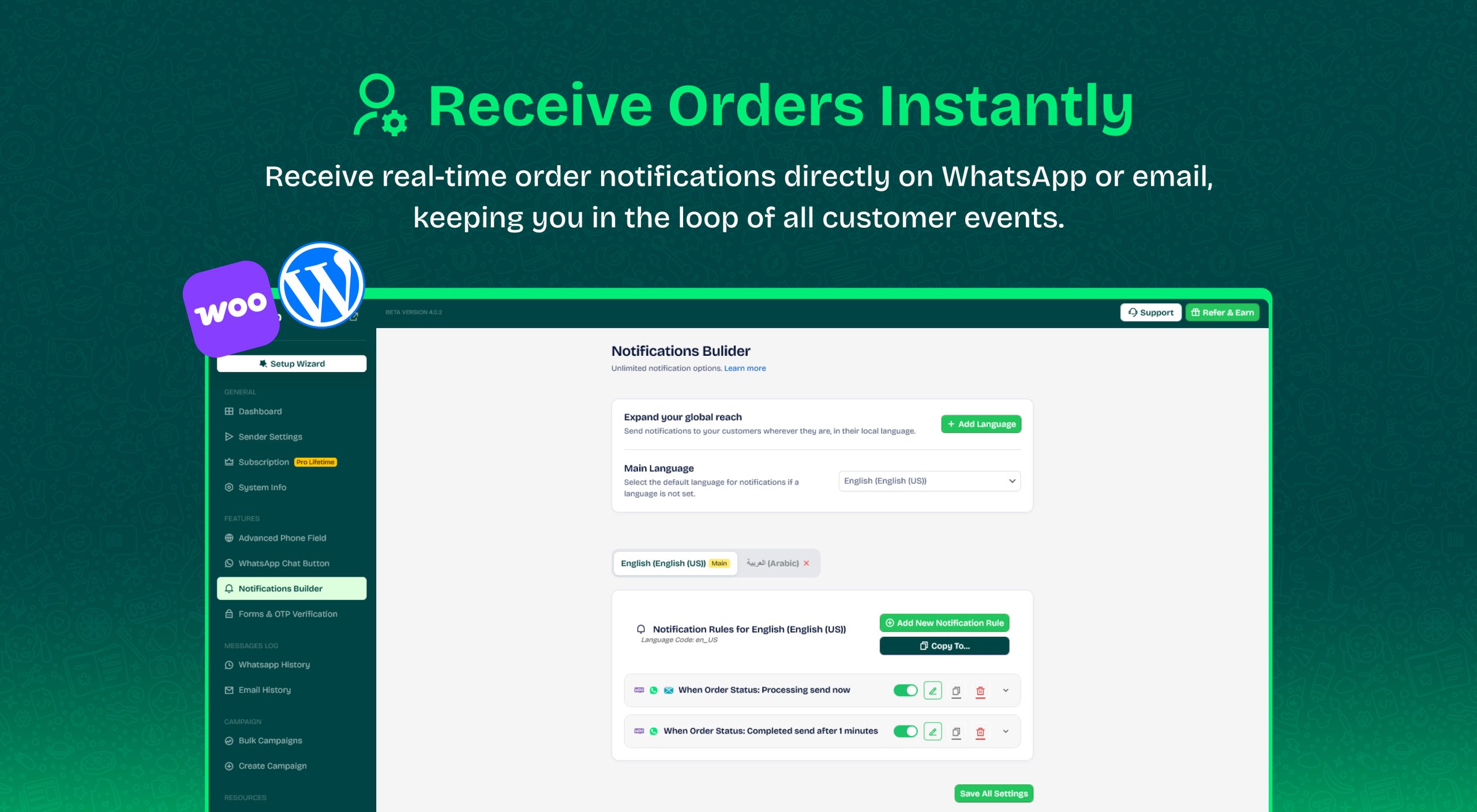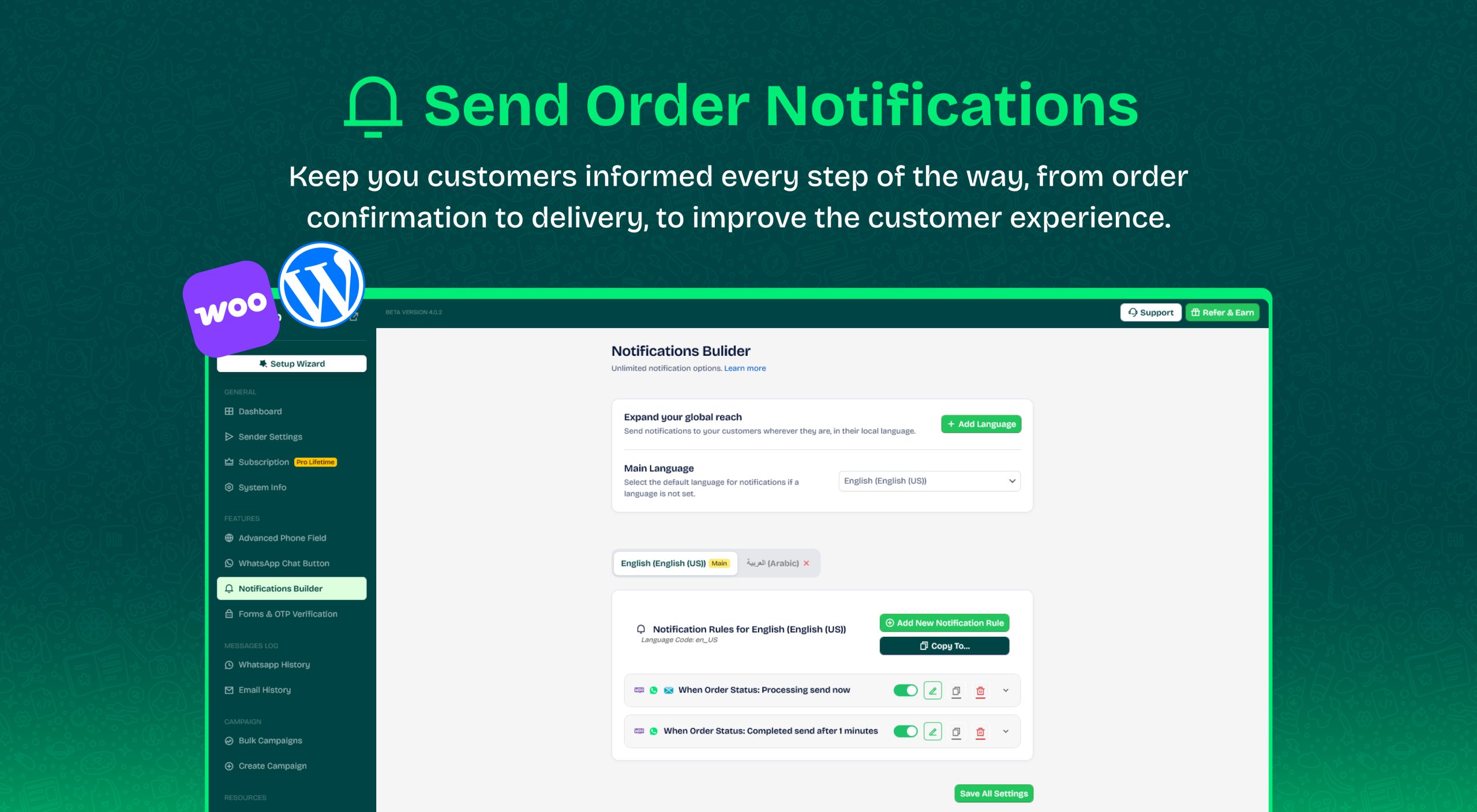
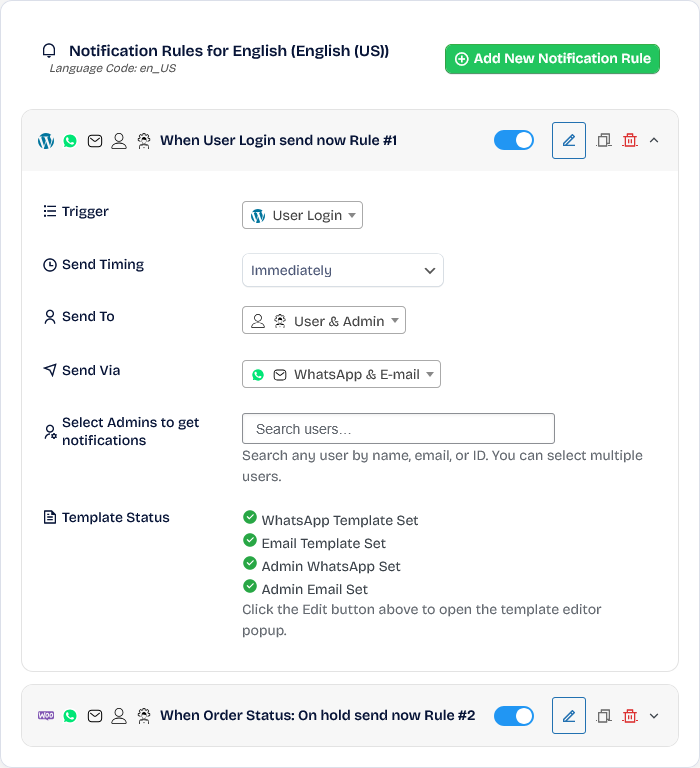
Messages are sent automatically based on the status of the WooCommerce order and WordPress like Login/Signup
It will send too if order was created by the user
Or the status of the order was changed by WooCommerce manager from within Wp-admin , and it work when user login or sigunup.
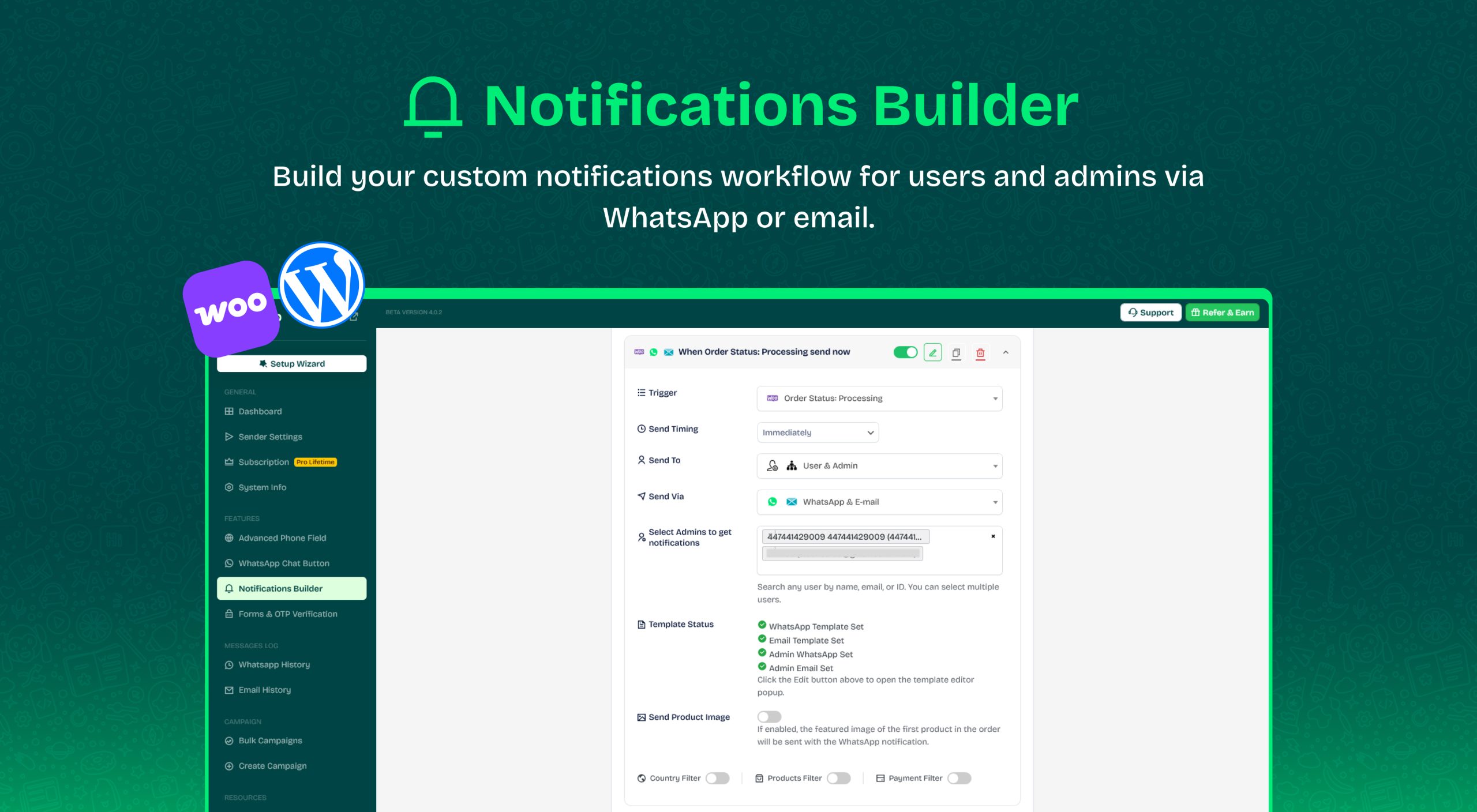
Explanation of the Wawp notification Message card for WhatsApp
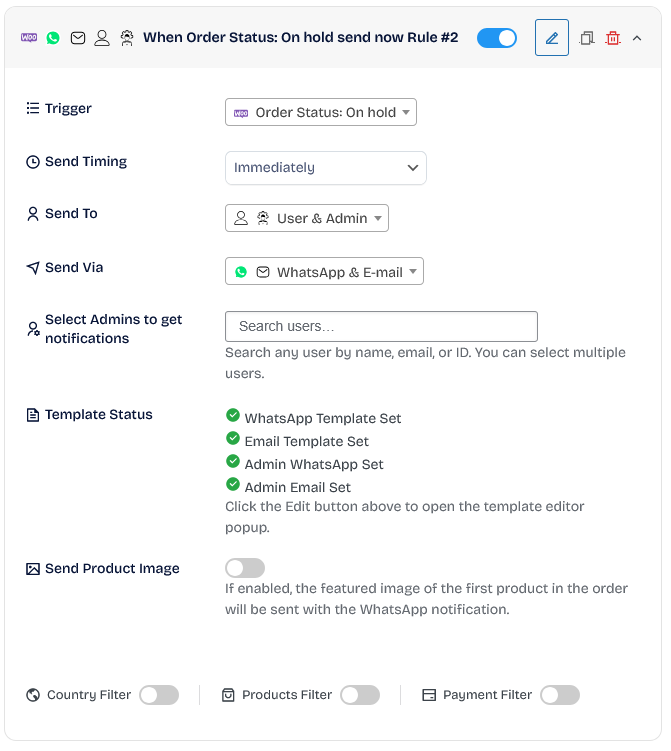
Wawp Notification card contains:
Card Header it start with icons and each icon mean thing then title to help you what this notifaction about for then 4 buttons

1 – Enable/Disable switch button: You can disable the notification without having to delete it if you do not want it to be sent when the procedure is performed.
2 – Edit button: You can edit message templates from this area for WhatsApp and Mail for admin and user.
3 – Copy button: The same notification is repeated to use the same settings to change only simple information instead of building it every time.
4 – Delete button: The same notification is repeated to use the same settings to change only simple information instead of building it every time.
Card Body Contains the rest of the notification settings.
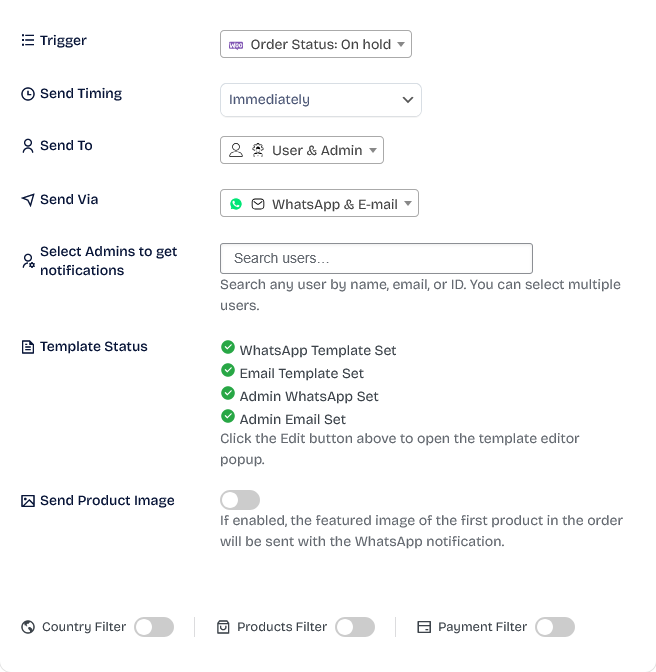
1 – Trigger: The procedure on which the notification will be sent includes, such as user login, order status change, etc.
2 – Send Timing: You can select send now and send later. You can select the time after an hour, a day, or a month as you wish. If the notification status changes, sending is canceled so that the messages are not outdated and follow-up is effective if used for that.
3 – Send To: You can select to send to the manager only, the user only, or both.
4 – Send Via : You can select send by Whatsapp only or email only or both.
5 – Select Admins to get notifications: You can select to send to one manager or choose more than one manager. Start by searching for the first 3 letters of the names that begin to appear.
6 – Template Status : It tells you the status of the templates, whether they have a message or not. If there is no message, it will appear in red. Green means they are fine.
7 – Send Product Image : If enabled, the featured image of the first product in the order will be sent with the WhatsApp notification.
8 – Country Filter: It works with Woocommerce only and you can send notifications according to the customer’s country or block specific countries from receiving notifications.
9 – Products Filter / Payment Filter : Same like Country Filter.
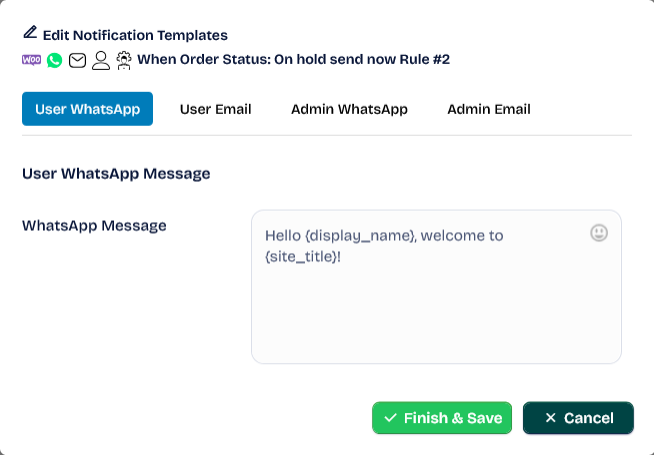
Writing area, which contains the visible face symbol: Click on the visible face symbol to open the emoji library to include all the pictorial elements you need to make the message emotionally expressive.
Input to whatsapp msg
Hello {{billing_first_name}}
Thank you for completing your purchase through {{shop_name}}
Here are the details of your order
Product: {{product_name}}
Total Amount: {{order_total}}
Order Date: {{order_date}}
Order Summary Link: {{order_link}}
If you have any questions, do not hesitate to contact {{shop_name}} support.
Output from whatsapp plugin
Hello Bella
Thank you for completing your purchase through OurstoreName
Here are the details of your order
Product: product name from order
Total Amount: 20$
Order Date: 1-1-2024
Order Summary Link: https://storesite.com/orderpage
If you have any questions, do not hesitate to contact OurstoreName support.
You can customize the rest of the sending statuses in this style with WooCommerce parameters
Types of status available
- Login Notifaction
- Signup Notifaction
- Order on hold
- Order processing
- Order completed
- Order pending payment
- Pending Payment
- Order failed
- Order refunded
- Order cancelled
- Order notes
- Order Custom status