Introduction
Integrating WhatsApp notifications into your WooCommerce store can revolutionize how you communicate with your customers. Whether it’s order confirmations, shipping updates, or promotional alerts, automated WhatsApp notifications help you stay connected with your audience in real time. With Wawp (WhatsApp Automation Web Platform), you can achieve all this without writing any custom code—Wawp takes care of the entire process automatically.
In this post, we’ll guide you through how to integrate WhatsApp with WooCommerce using Wawp. We’ll cover everything you need to know, from installation and configuration to best practices for maximizing customer engagement. Whether you’re a seasoned WooCommerce store owner or just starting, this comprehensive guide will help you set up a smooth, automated communication channel with your customers.
1. Why Integrate WhatsApp with WooCommerce?
Enhanced Customer Communication
WhatsApp is one of the most popular messaging apps worldwide, and its immediacy makes it ideal for real-time customer interactions. By integrating WhatsApp notifications into your WooCommerce store, you can instantly notify customers about:
- Order confirmations and updates
- Payment receipts
- Shipping and delivery status
- Exclusive offers and promotions
Increased Engagement and Trust
Timely notifications build trust with your customers. When they receive instant updates on their order status, it reassures them that their purchase is being handled efficiently. This transparency can lead to improved customer satisfaction and repeat business.
Automation Without Coding
Wawp is designed to automate WhatsApp notifications without requiring you to write any custom code. It seamlessly integrates with WooCommerce, making it accessible even for those with limited technical knowledge. This simplicity allows you to focus on growing your business while Wawp manages your communication workflows.
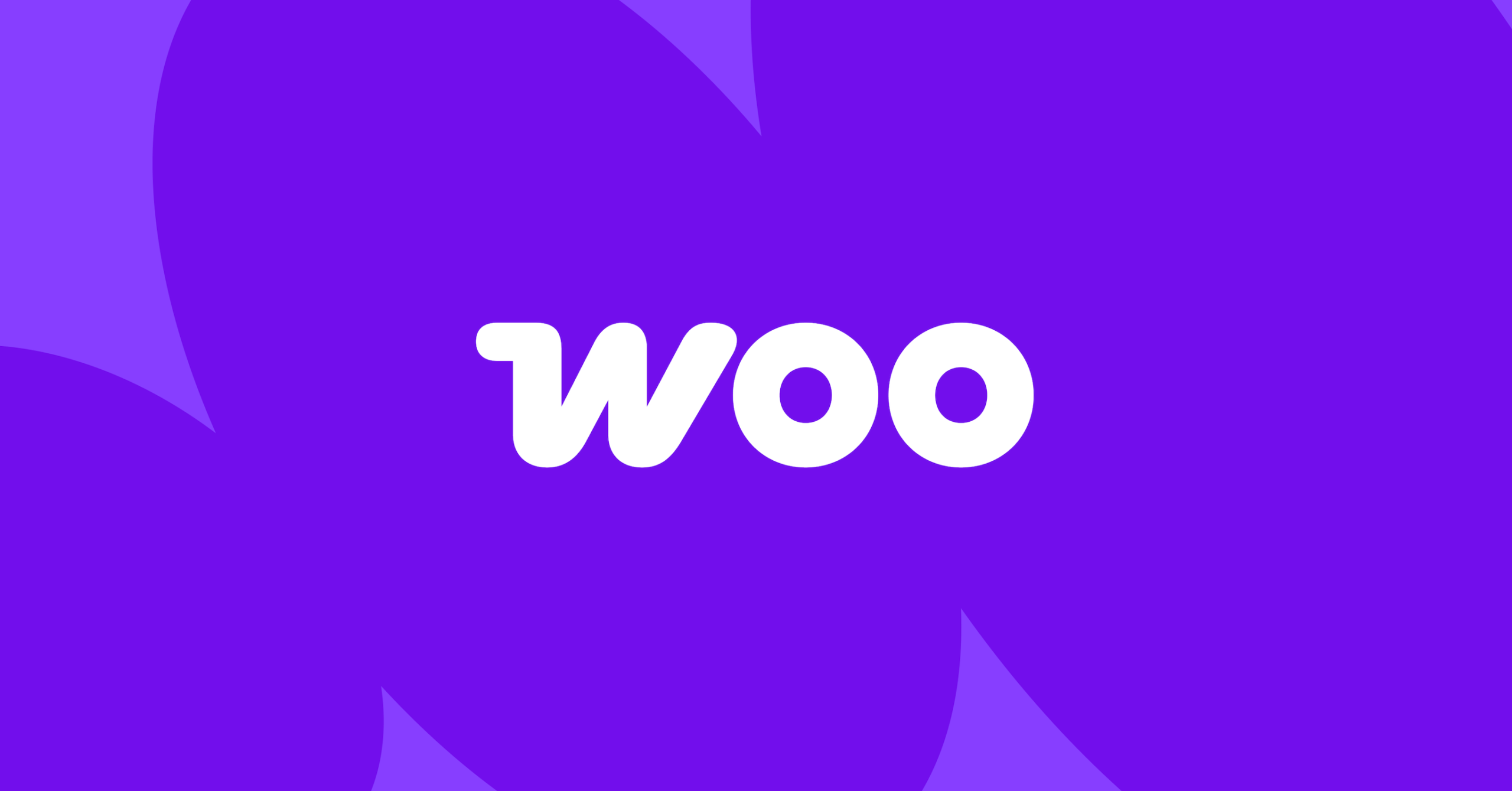
2. Setting Up WooCommerce for Automated WhatsApp Notifications
Before integrating WhatsApp notifications, ensure your WooCommerce store is set up correctly. If you haven’t already, consider the following steps:
Step 1: Install and Configure WooCommerce
-
Install WooCommerce:
Download and install WooCommerce from the WordPress plugin repository or via your WordPress dashboard. -
Set Up Your Store:
Configure essential settings such as currency, payment gateways, shipping options, and tax settings. Visit WooCommerce for more information on getting started. -
Create Product Listings:
Add products, set pricing, and configure product variations as needed. Ensure your product pages are optimized with clear images, descriptions, and pricing details.
Step 2: Optimize WooCommerce for Customer Notifications
-
Enable Order Notifications:
WooCommerce provides built-in email notifications for various order statuses (e.g., new orders, processing, completed). While these emails are useful, integrating WhatsApp notifications adds an extra layer of immediacy. -
Customize Order Status Updates:
Review and customize your order status messages to ensure they provide clear, concise information. This customization will complement the WhatsApp notifications you plan to implement.
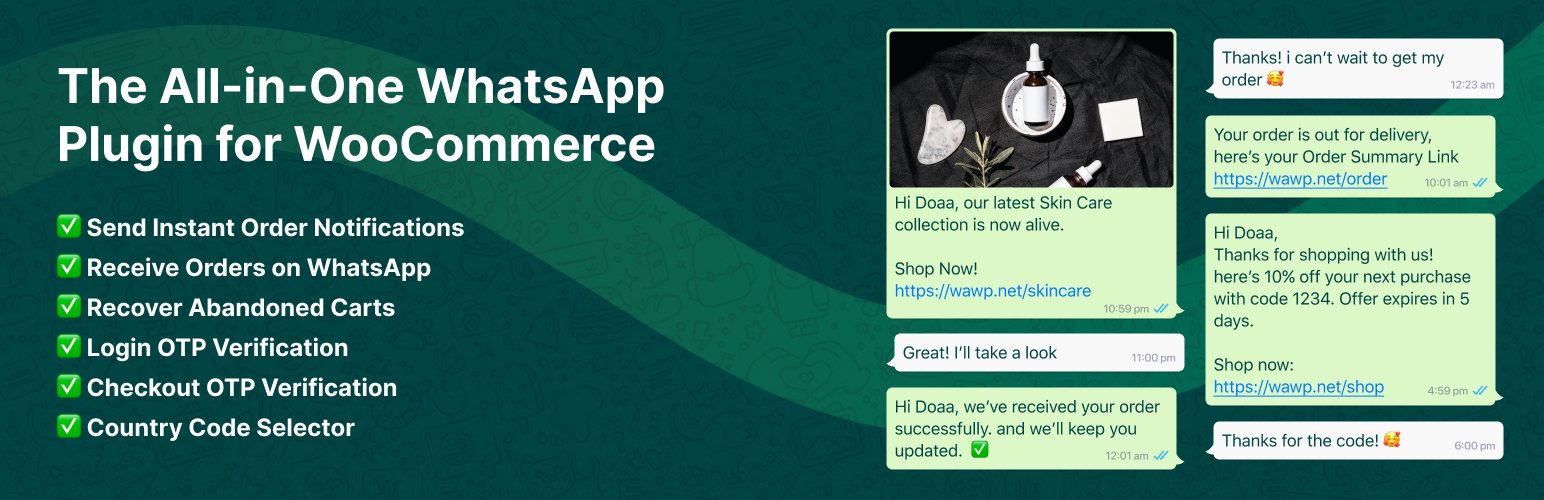
3. Integrating Wawp for Automated WhatsApp Notifications
Wawp (WhatsApp Automation Web Platform) is the key tool that enables seamless WhatsApp integration with WooCommerce. The best part? Wawp does all the heavy lifting automatically, meaning you don’t need to modify any code or add complex functions.
Step 1: Install the Wawp Plugin
-
Download and Install Wawp:
You can download the Wawp plugin from the WordPress plugin repository. Install and activate it on your WooCommerce site. -
Access Wawp Settings:
Once activated, navigate to the Wawp settings panel in your WordPress dashboard. Here, you can configure the plugin to suit your business needs.
Step 2: Configure Automated WhatsApp Notifications
-
Set Up Message Templates:
In the Wawp settings, create message templates for various WooCommerce events. For example, you might have different templates for order confirmations, shipping updates, and promotional alerts. Customize the templates with dynamic placeholders such as{customer_name},{order_number}, and{order_status}to personalize the messages. -
Define Notification Triggers:
Configure Wawp to automatically send a WhatsApp message when specific WooCommerce events occur. Typical triggers include:- Order Confirmation: Immediately after a customer completes a purchase.
- Order Processing: When an order status changes to “processing.”
- Order Completed/Delivered: Once the order is marked as completed or delivered.
- Promotional Campaigns: Schedule promotional messages during sales or special events.
-
Link Wawp with WooCommerce:
Wawp is designed to integrate seamlessly with WooCommerce. During the setup process, Wawp automatically detects WooCommerce events and sends notifications based on your configured triggers. No additional code or manual intervention is required.
Step 3: Utilize the Wawp Dashboard
The Wawp dashboard provides a comprehensive view of all your WhatsApp notifications. From here, you can:
- Monitor Sent Messages: Track which notifications have been sent and received.
- Review Delivery Status: Check if messages are being delivered successfully.
- Manage Recipients: Ensure that notifications are reaching the correct customer segments.
For more details on configuration and setup, check out the Wawp documentation and visit the Wawp website.
4. Best Practices for Using WhatsApp Notifications in WooCommerce
Implementing automated WhatsApp notifications can be highly effective, but following best practices ensures that your communication remains professional and engaging.
Best Practice 1: Personalize Your Messages
Personalization is key to building a connection with your customers. Use dynamic placeholders in your message templates to include:
- Customer names
- Order details (e.g., order numbers, product names)
- Specific shipment or delivery information
Personalized messages are more likely to capture the customer’s attention and encourage engagement.
Best Practice 2: Keep It Concise and Clear
WhatsApp messages should be concise and to the point. Avoid long, detailed messages that might overwhelm the customer. Instead, focus on providing essential information such as order status, delivery times, and contact details for support.
Best Practice 3: Timing Is Everything
Ensure that notifications are sent at appropriate times:
- Immediate Confirmation: Send an immediate order confirmation message right after a purchase is completed.
- Real-Time Updates: Provide timely updates when the order status changes (e.g., processing, shipped, delivered).
- Avoid Over-Messaging: Do not overwhelm your customers with too many messages. Ensure that notifications add value and do not become intrusive.
Best Practice 4: Monitor and Optimize
Regularly review the performance of your WhatsApp notifications:
- Track Delivery Rates: Use the Wawp dashboard to monitor how many messages are successfully delivered.
- Collect Feedback: Encourage customers to provide feedback on the notification process.
- Adjust Message Timing and Content: Based on feedback and delivery data, refine your message templates and timing to improve customer engagement.
5. Benefits of Automating WhatsApp Notifications with Wawp
Automating WhatsApp notifications through Wawp offers numerous benefits for your WooCommerce store:
Enhanced Customer Experience
By providing real-time updates via WhatsApp, you create a more engaging and responsive customer experience. Customers appreciate being kept informed about their order status, which leads to higher satisfaction and loyalty.
Reduced Manual Work
Automation eliminates the need for manual follow-ups. Once configured, Wawp handles all notifications automatically, freeing up your time to focus on other important aspects of your business.
Improved Order Transparency
Automated notifications help build trust by ensuring that customers receive timely information about their orders. This transparency can reduce customer inquiries and support requests, streamlining your operations.
Seamless Integration
Wawp integrates effortlessly with WooCommerce, meaning you can start sending WhatsApp notifications with minimal setup. The process is straightforward, and you don’t need to worry about complex coding or manual configuration.
6. Case Study: Success Stories Using WooCommerce and Wawp
Many WooCommerce store owners have seen significant improvements in customer engagement and order processing by integrating WhatsApp notifications using Wawp. For instance:
-
E-commerce Retailer: One online retailer reported a 30% reduction in customer support queries after implementing automated order status notifications via WhatsApp. Customers felt more confident about their purchases, knowing they received real-time updates.
-
Subscription Service: A subscription service integrated Wawp to send reminders and renewal notifications. This automation led to higher renewal rates and improved overall customer satisfaction.
-
Shipping and Delivery: A logistics company used Wawp to send shipping updates, drastically reducing the number of “Where is my order?” queries. The instant communication helped smooth out the entire delivery process.
These success stories highlight how integrating automated WhatsApp notifications can make a tangible difference in customer experience and operational efficiency.
7. Getting Started and Next Steps
Integrating WhatsApp notifications with WooCommerce using Wawp is a straightforward process that can dramatically enhance your store’s communication strategy. Here are the next steps to get started:
-
Install WooCommerce and Set Up Your Store:
If you haven’t already, set up your WooCommerce store with all necessary configurations. Visit WooCommerce for detailed guides. -
Install Wawp:
Download and activate the Wawp plugin from the WordPress plugin repository. -
Configure Your WhatsApp Notification Settings:
Set up automated message templates and triggers in the Wawp settings. Use the Wawp documentation for detailed instructions. -
Test Your Setup:
Run several tests to ensure that messages are sent correctly and the integration works smoothly. Monitor the Wawp dashboard for delivery reports and make adjustments if necessary. -
Go Live:
Once satisfied with the setup, launch your WooCommerce store with automated WhatsApp notifications. Keep monitoring performance and optimizing your communication strategy over time.
By following these steps, you’ll ensure that your customers are kept in the loop at every stage of their order journey, leading to enhanced trust and satisfaction.
Conclusion
Integrating WhatsApp with WooCommerce for automated notifications using Wawp is a powerful way to enhance customer communication without any coding hassle. Wawp handles the entire process automatically—sending order confirmations, shipping updates, and promotional alerts directly to your customers’ WhatsApp accounts.
This seamless integration not only improves customer engagement but also reduces manual work and increases order transparency. By following the steps outlined in this guide, you can set up a robust communication system that drives customer satisfaction and operational efficiency.
For further assistance, explore the Wawp website and review their documentation to make the most of this automation tool.
